In today’s remote-first world, interviews are increasingly conducted over virtual platforms, which poses unique challenges. Whether you're preparing for an upcoming interview or just practicing, having the right tools at your disposal can help you perform at your best. Sensei AI, your AI-powered interview copilot, seamlessly integrates with various platforms, providing real-time feedback to boost your interview performance. This guide walks you through how to connect Sensei AI to the most commonly used interview platforms, so you can take advantage of its full capabilities wherever your interviews take place.
Try Yourself with YouTube Mock Interviews
The easiest way to experience Sensei AI’s capabilities is to use a YouTube mock interview video. Follow these steps to get started:
Open any mock interview video in your browser.
Share the screen with Sensei AI on the tab where the YouTube video is open.
Here are some recommended videos to try:
Feel free to explore industry-specific mock interview videos to match your needs.
Connect with Zoom
To connect Sensei AI with Zoom:
Step 1: Open the Zoom meeting link.
Step 2: When prompted to open the Zoom app, select 'Cancel'.

Step 3: Choose 'Join from Your Browser'.

Step 4: If you don't see the browser option, select 'Launch Meeting', cancel the app prompt, and repeat until the browser option appears.

Step 5: Once Zoom is open in your browser, navigate back to Sensei AI and share the screen, ensuring to share the tab audio.

Connect with Microsoft Teams
To integrate with Microsoft Teams:
Step 1: Open the Teams meeting link.
Step 2: Select 'Continue on this browser'.

Step 3: Share the browser tab where Teams is running with Sensei AI and enable the audio toggle.

Connect with Google Meet
Google Meet is launched directly in the browser, making it simple to connect to Sensei AI. Just share the screen where the Meet session is active and ensure the audio toggle is on.

Connect with Phone Interviews
To connect Sensei AI with phone interviews, follow these steps using Google Voice:
Step 1: Go to Google Voice in your browser.
Step 2: Test your microphone and speakers to ensure proper setup.

Step 3: During the call, share the Google Voice screen with Sensei AI so it can capture audio and provide real-time support.
Connect with Other Video Conferencing Tools
For other video conferencing platforms:
Step 1: Launch the tool in your browser.
Step 2: Share the screen with Sensei AI, and toggle the audio switch to capture sound during the meeting.
Conclusion
Using Sensei AI in your interviews is a simple process that can make a significant impact on your interview performance. Whether you’re using Zoom, Microsoft Teams, Google Meet, or even phone interviews, this guide ensures that you are fully prepared to integrate Sensei AI into your interview workflow seamlessly.
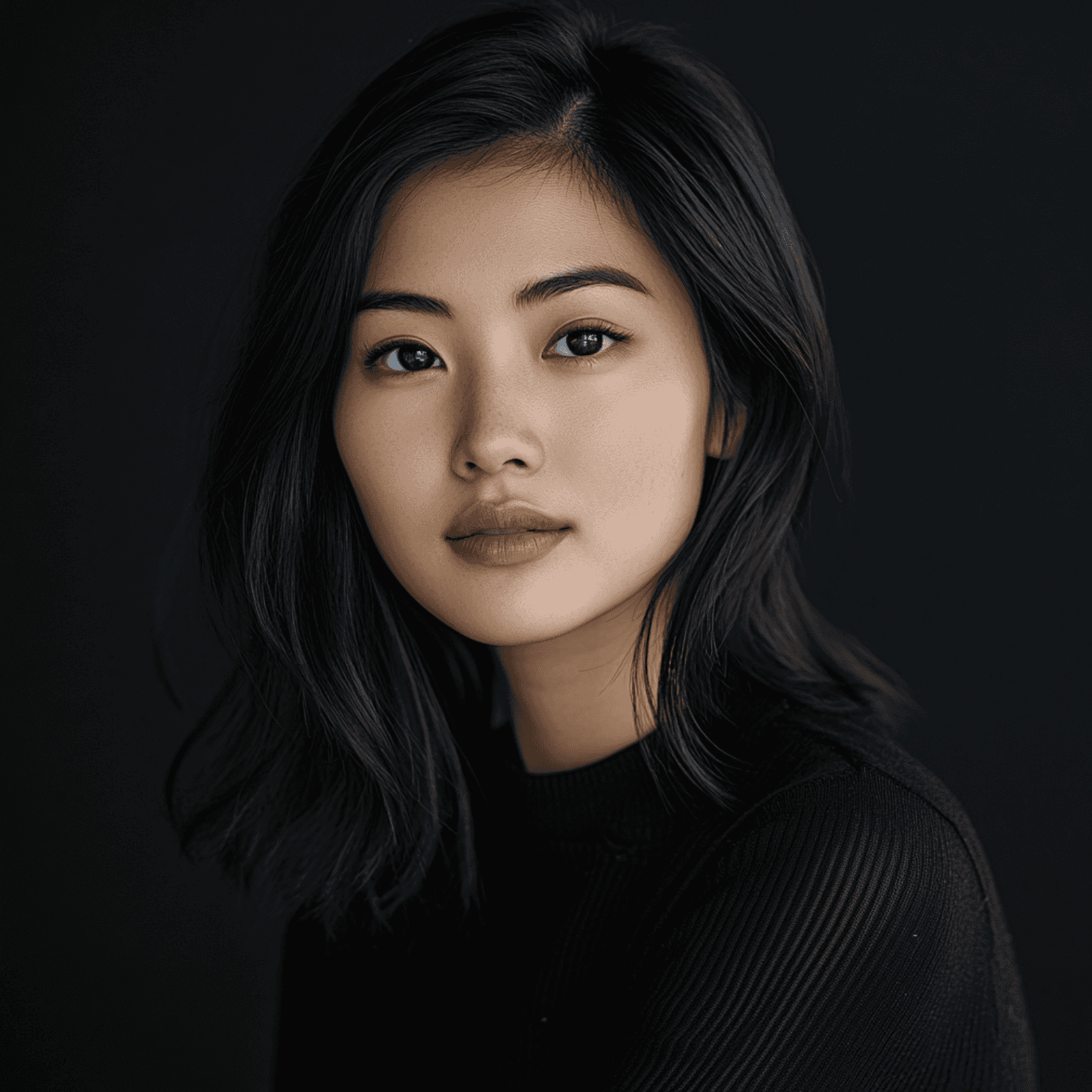
Emi Wang
Emi Wang is the founder and CEO of Sensei AI, an AI interview copilot that enhances job seekers' preparation with real-time feedback. Emi has developed AI-driven tools focused on resume optimization, interview preparation, and career advice, empowering candidates to succeed in competitive job markets.
Learn More
Tutorial Series: Introducing Our New Chrome Extension Listener
Cross-Cultural Interview Tips to Land Global Jobs
Enhance Your Professional Skills: A Guide to Thriving in 2025
The Perfect Resume Format: Proven Tips to Get Noticed and Get Hired (2025 Guide)
Why Your Resume Keeps Getting Ghosted (And How to Fix It for 2025 ATS)
Why You’re Failing Interviews (And How to Finally Get It Right)
Master LinkedIn Endorsements: Boost Your Profile & Attract Recruiters
How to Write a LinkedIn Headline That Gets Noticed: Essential Tips and Examples
How to optimise Linkedin profile: A Comprehensive Guide to Stand Out
The Ultimate Guide to Interview Preparation Strategies: How to Ace Your Next Interview
Sensei AI
hi@senseicopilot.com
