Here’s a full tutorial on setting up Sensei AI's Coding Copilot for job seekers, designed to provide real-time assistance during coding challenges. It supports all programming languages and works with all major platforms, such as HackerRank, CoderPad, and more.
Please beware that the Sensei AI coding solution is only available to our paid subscribers. So please do subscribe if you haven't!
How Does Sensei's Coding Copilot Work?
The secret behind the coding copilot is our chrome extension, which helps to capture information on the web page and send it to our main app. In a real interview, when you click on the chrome extension, our main app will receive the information of the specific web page, send the information to our Sensei AI system, and eventually output the desired results.
To make the coding copilot work, you would need the following things:
Install the chrome extension
Set up the coding copilot
Initiate a coding interview session
Use the coding copilot in interviews
Coding Copilot Demo
Step-by-Step Tutorial
Step 1: Install the Chrome Extension
To begin using the coding copilot, you’ll need to install the Chrome extension.
Visit the Chrome Web Store
Navigate to the Chrome Web Store and search for the "Sensei AI Coding Copilot" extension. Alternatively, click on the direct link here to install it.Add to Chrome
Once you find the extension, click the “Add to Chrome” button. The extension will be added to your browser, ready to assist you in coding challenges.
Step 2: Set Up the Copilot
After you have successfully installed the extension, you have to activate the interview to use the coding copilot.
Visit the App
Go to the Sensei AI main app. Login or register if you haven't.Customise Your Interview
Before kick starting any interview sessions, customise your experience with resume, jobs, and stories. These input gives the AI more context towards you and the job you are going for.
This is all the preparation needed to start a coding interview session.
Step 3: Initiate Coding Interview Session
To start a coding interview session, navigate to the ‘Interview AI’ tab. Select the job you are interviewing for, then press next.
In the next tab, other than selecting the domain specialisation and the language, it is crucial that you enable the coding copilot with the toggle. With that, the coding copilot is activated.
Follow the remaining steps to start the session.
Step 4: Use the Coding Copilot in Interviews
To use the coding copilot, simply navigate to the web page where the coding challenge is, then click the chrome extension.
Return to the Sensei AI live interview screen to see the solution to the interview question being magically captured.
Try Now
Conclusion
That’s it! You’re all set to use Sensei AI’s Coding Copilot to ace your coding interviews with real-time AI assistance.
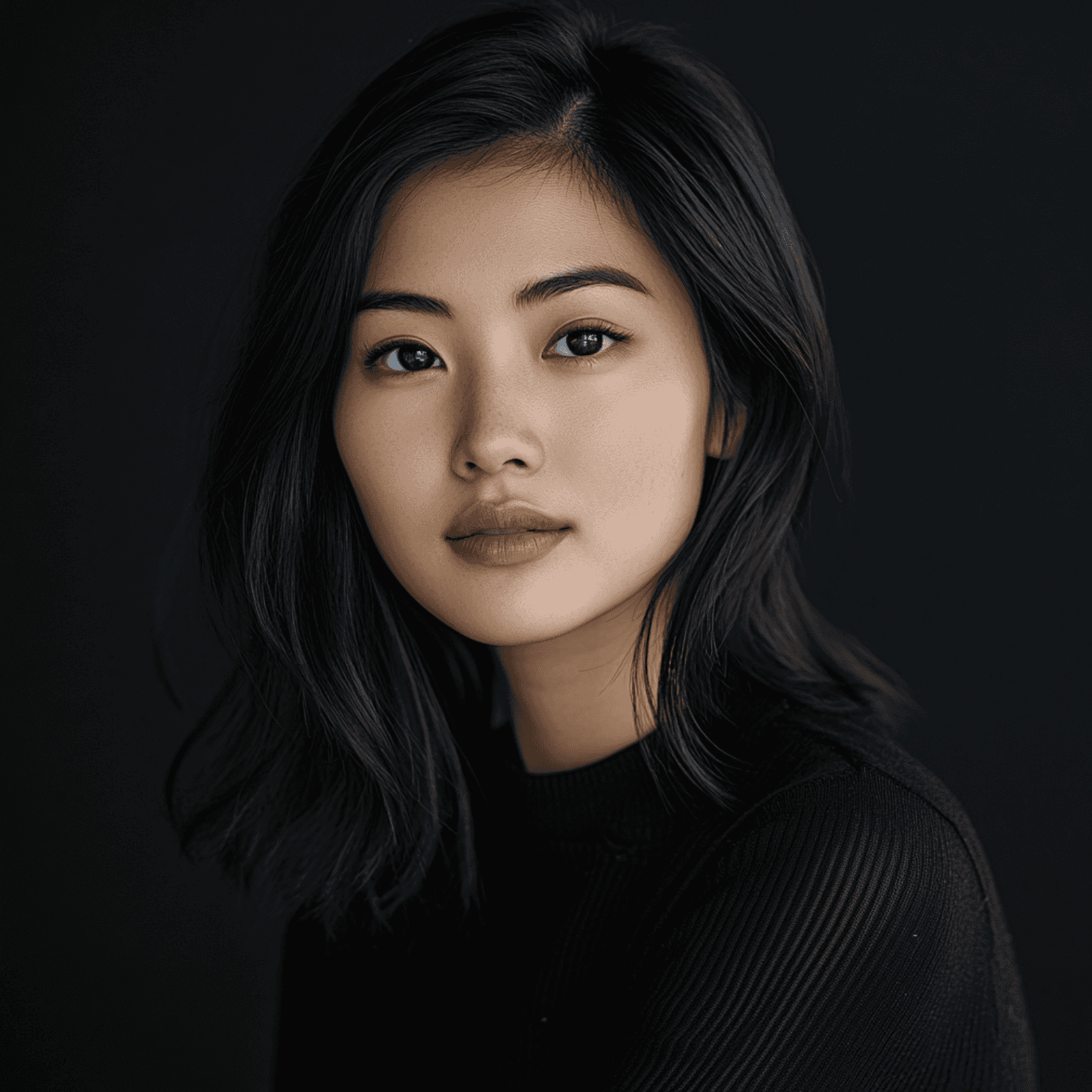
Emi Wang
Emi Wang is the founder and CEO of Sensei AI, an AI interview copilot that enhances job seekers' preparation with real-time feedback. Emi has developed AI-driven tools focused on resume optimization, interview preparation, and career advice, empowering candidates to succeed in competitive job markets.
Learn More
Tutorial Series: Introducing Our New Chrome Extension Listener
How to Answer “Why Should We Hire You?” (With Examples)
7 Common Interview Mistakes and How to Avoid Them
How to Introduce Yourself in an Interview (With Tips & Examples)
Online Interview Preparation: What You Really Need to Know
Cross-Cultural Interview Tips to Land Global Jobs
Enhance Your Professional Skills: A Guide to Thriving in 2025
The Perfect Resume Format: Proven Tips to Get Noticed and Get Hired (2025 Guide)
Why Your Resume Keeps Getting Ghosted (And How to Fix It for 2025 ATS)
Why You’re Failing Interviews (And How to Finally Get It Right)
Sensei AI
hi@senseicopilot.com
